- Using Reown Dashboard (recommended)
- Self-host the Push Server
- Write your own implementation using the spec
Setup in Reown Dashboard
- Create a Project in the Cloud App. Go to Reown Dashboard and sign up for an account.
-
To get your project’s Push URL, from the Cloud App, go into the settings tab and click on
Create Push URL.
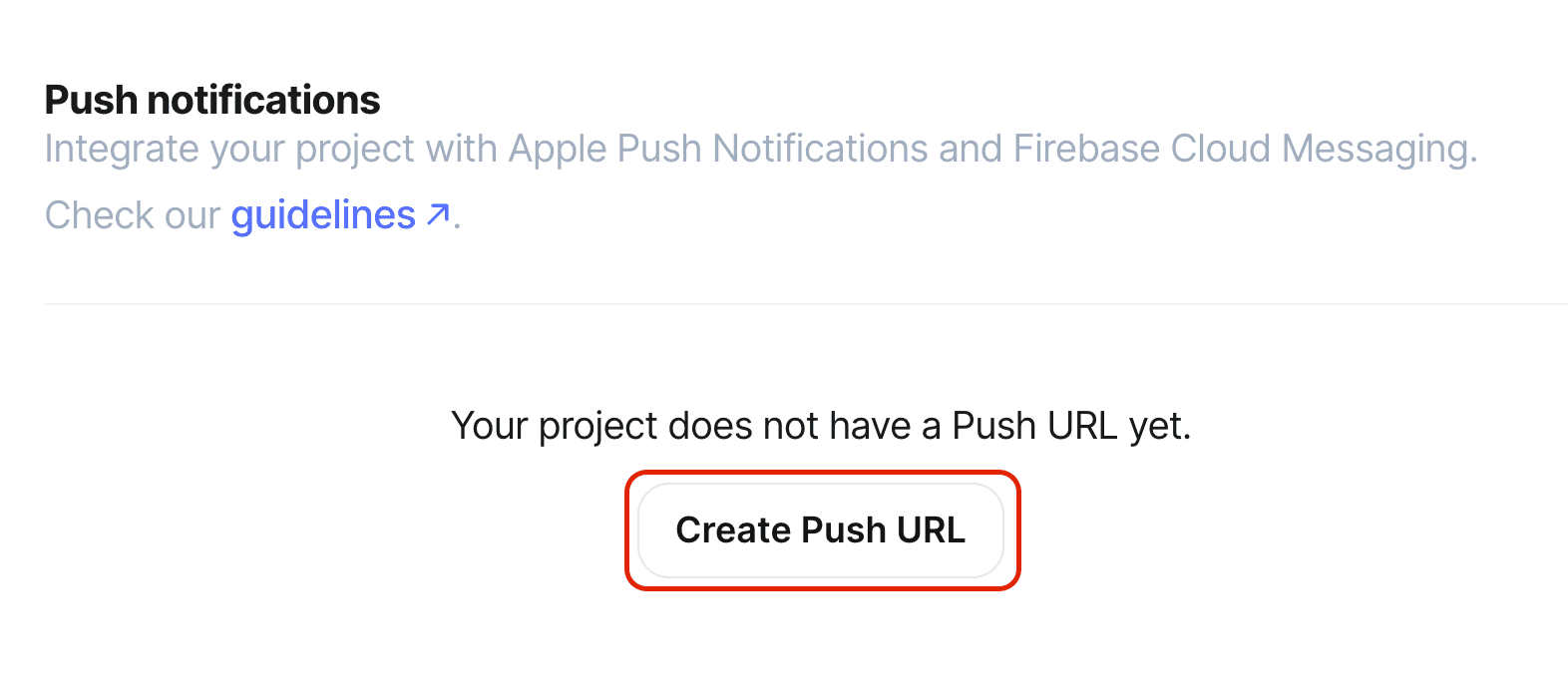
- From the same settings tab, you will see the FCM and the APNS settings becomes available to setup. Add your [FCM](#Firebase Cloud Messaging API (FCM v1)) and/or APNs details.
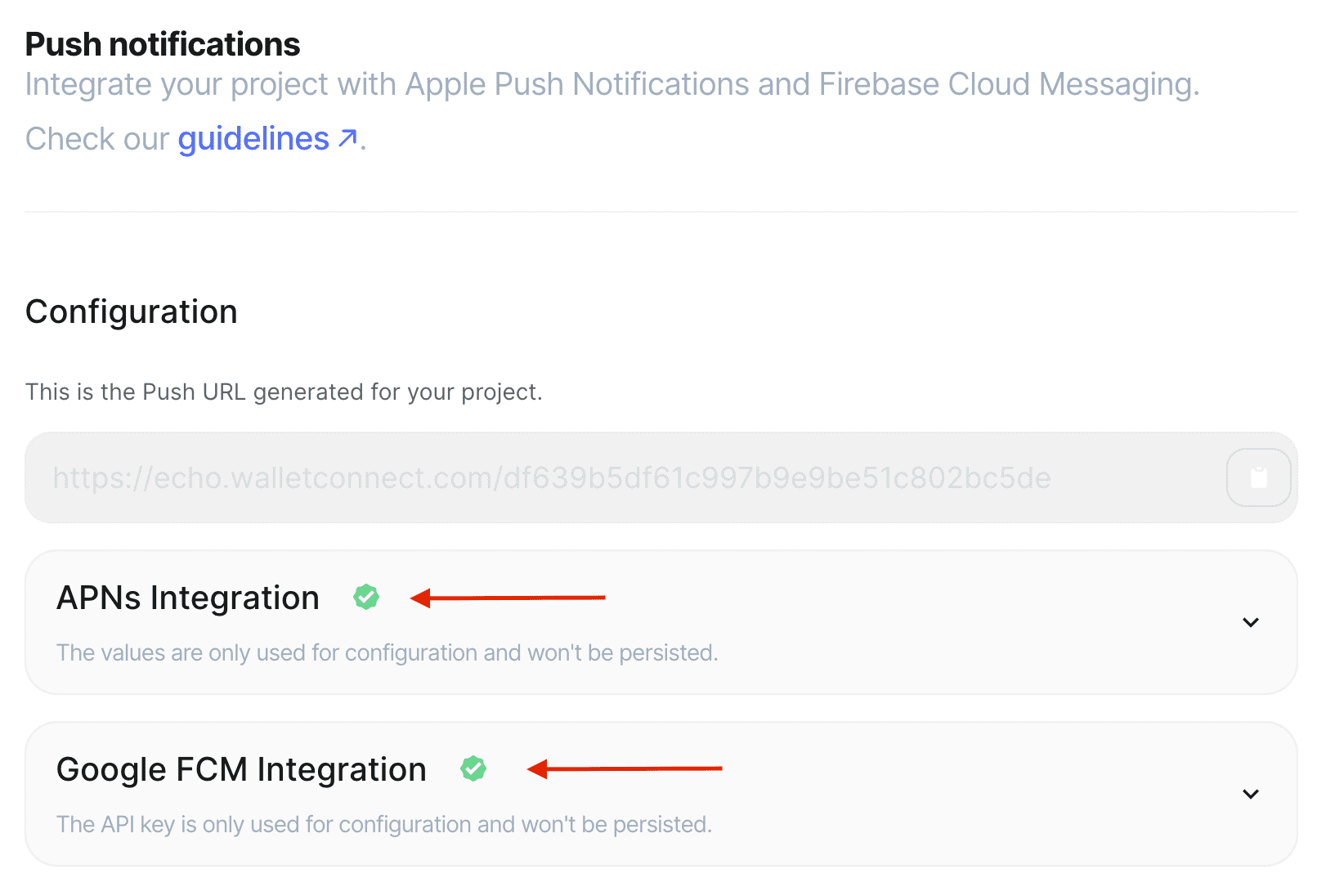
Firebase Cloud Messaging API (FCM v1)
If you already have FCM Legacy enabled and then enable FCM v1, push notifications will automatically be sent with the newer FCM v1 API automatically. No migration of devices/apps is necessary.
- In your Firebase project settings, under Firebase Cloud Messaging API (V1), click the Manage Service Accounts link
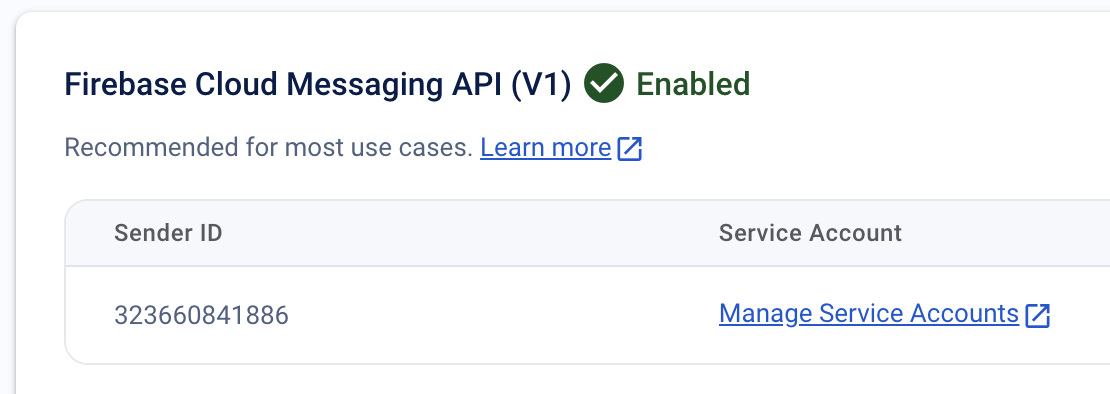
- You may use the default
firebase-adminsdkservice account, but we recommend making a new, minimally privileged, service account. Eg a ready-made role from FirebaseFirebase Cloud Messaging API Adminwould only give access to messaging and notifications:- Click the Create service account button

- Provide an arbitrary name and ID. E.g.
Reown Dashboard Push Serverand click Create and Continue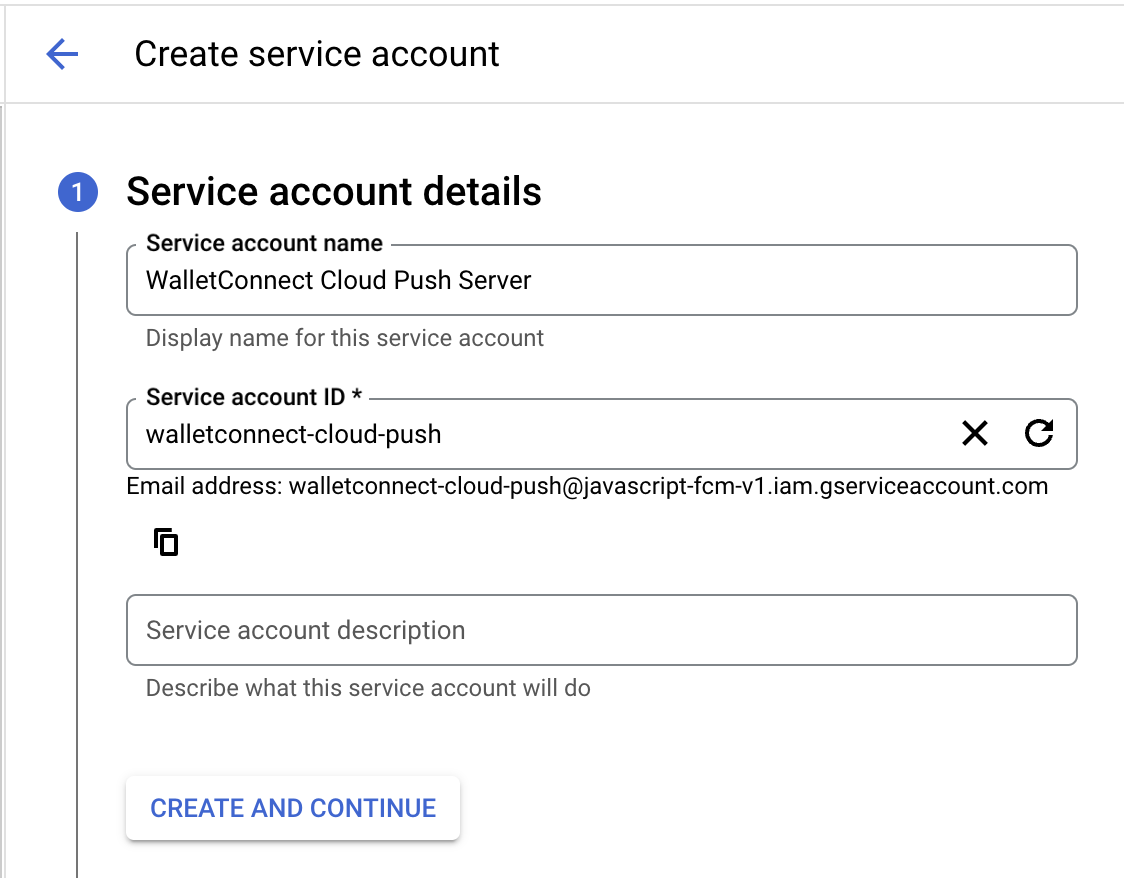
- Select the
Firebase Cloud Messaging API Adminrole and click Continue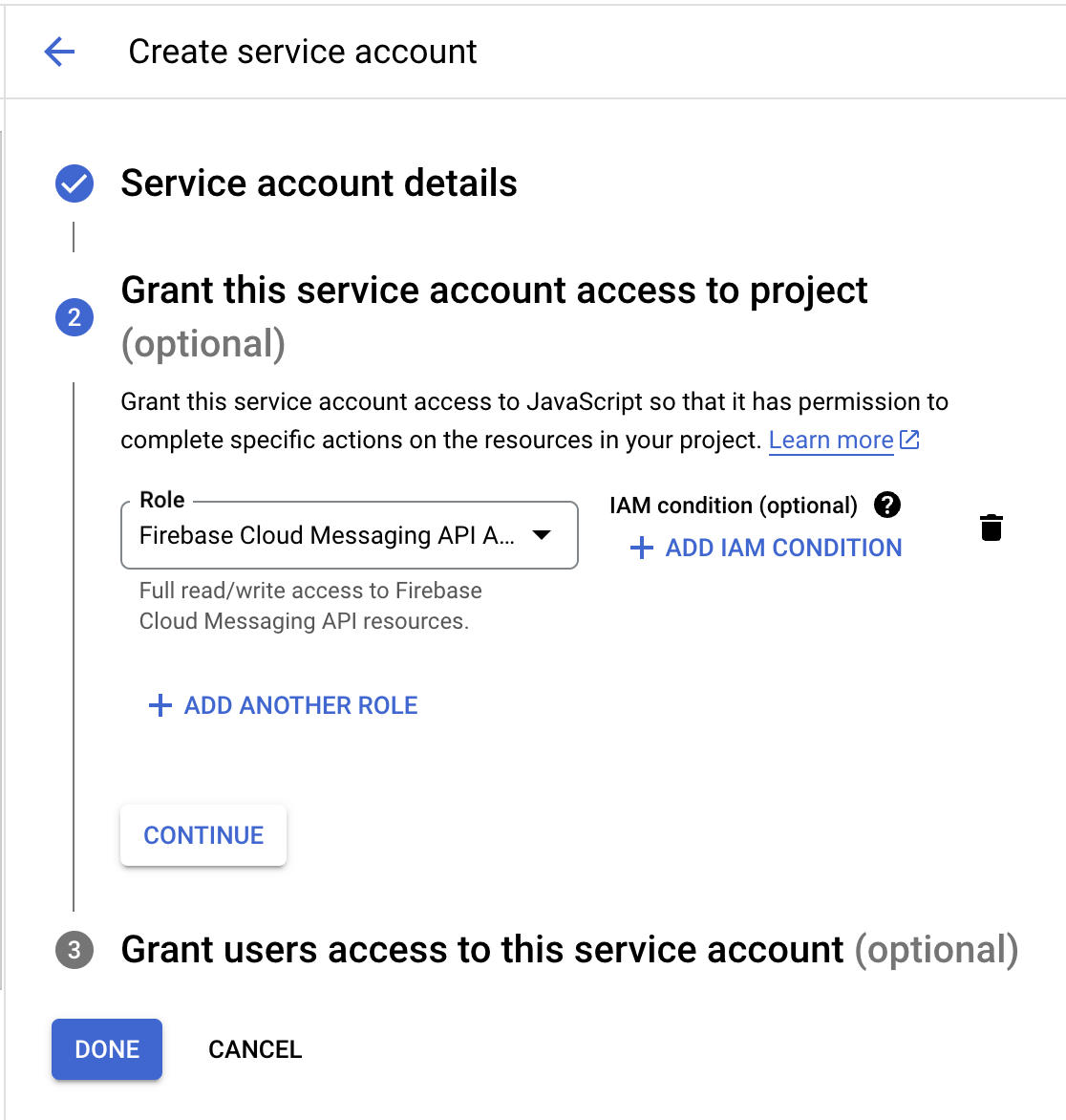
- Click Done
- Click the Create service account button
- Next create keys for the service account by clicking on the
⋮button next to the service account and selecting Manage keys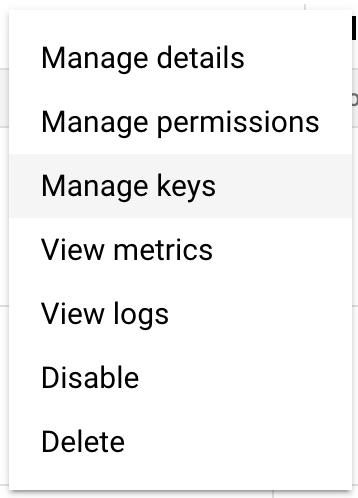
- Click Add key -> Create new key

- Select JSON and click Create
- A
.jsonfile containing the service account credentials will be automatically downloaded to your computer
- Click Add key -> Create new key
- Upload the credentials JSON file to your Cloud project’s FCM V1 settings and click Save
Cloud Messaging API (FCM Legacy)
FCM Legacy is deprecated and will be removed June 20, 2024. We strongly encourage you to setup FCM v1 (above) instead. When FCM v1 is enabled in Reown Dashboard, it will replace the use of the legacy FCM API. No migration of devices/apps is necessary.
When FCM v1 is enabled in Reown Dashboard, it will replace the use of the legacy FCM API. No migration of devices/apps is necessary.

- Enable Legacy Cloud Messaging API in the Firebase project settings
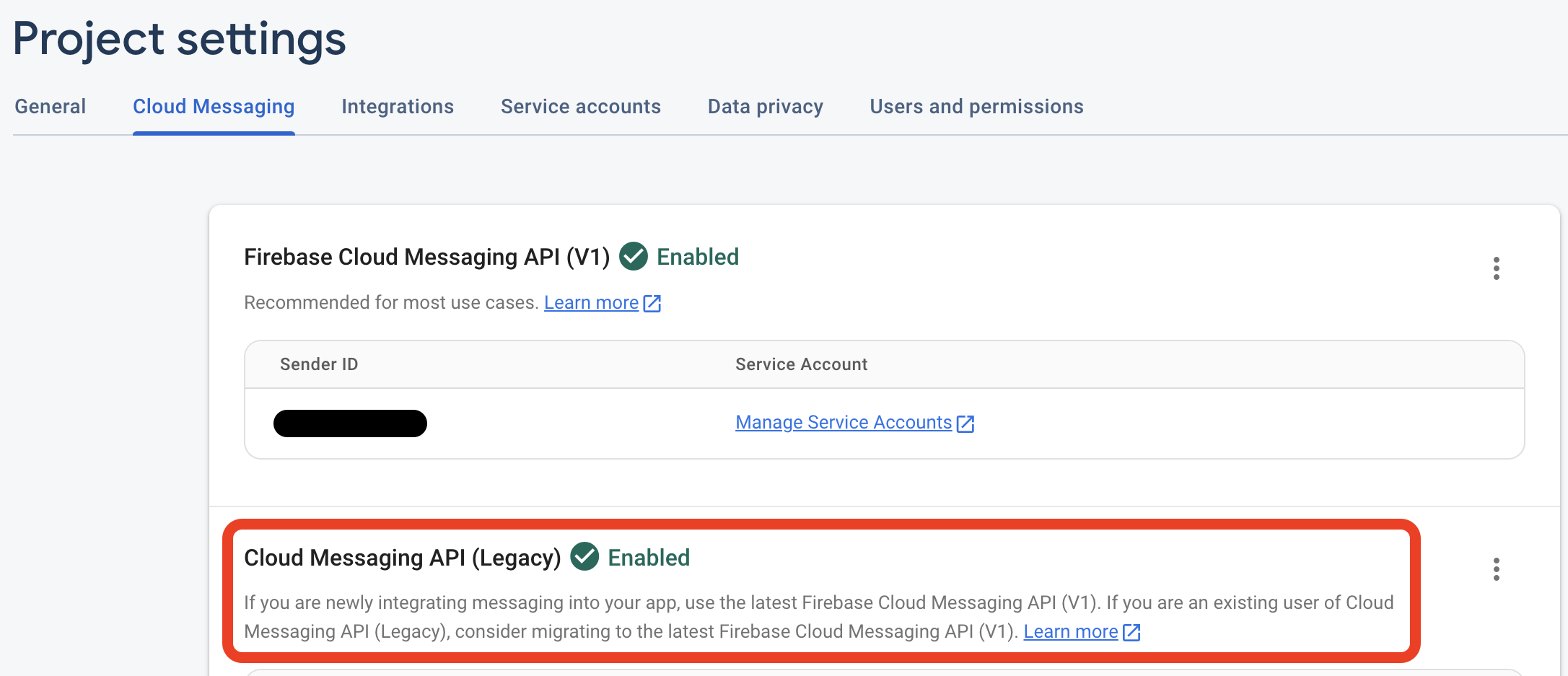
- Set up Android
- Set up Apple
